If you’re managing a WordPress site, you may have encountered a 301 error. A 301 error is a redirect error that occurs when a page or post has been permanently moved to a new location.
This can happen when you change the URL of a page or post, or when you move your site to a new domain. While 301 redirects are important for maintaining SEO and user experience, they can be tricky to set up correctly. In this article, I will guide you through the process of fixing 301 errors in WordPress.
Table of Contents
Key Takeaways
- A 301 error is a redirect error that occurs when a page or post has been permanently moved to a new location.
- Understanding how 301 redirects work is important for maintaining SEO and user experience on your site.
- Fixing 301 errors in WordPress is relatively simple, and can be done using the Redirection plugin or other methods. Best practices for managing redirects include keeping your redirects up to date, using descriptive URLs, and monitoring your site for broken links.
What is a 301 Error Redirect?
A 301 redirect is an HTTP status code that indicates a permanent move of a web page from one URL to another. It informs search engines and web browsers that the original URL has been permanently replaced by a new one. When a user tries to access the old URL, the server automatically redirects them to the new URL.
Also Read: How To Fix Contact Form 7 Page Refresh After Submit?
The Impact of 301 Redirects on SEO
301 redirects play a crucial role in maintaining the SEO rankings of a website. When a page is permanently moved to a new URL, all of its backlinks, social shares, and other SEO signals are transferred to the new URL. This helps to maintain the page’s rankings in search engine results pages (SERPs) and prevent a loss of traffic.
However, it is important to note that excessive use of 301 redirects can negatively impact a website’s SEO. Search engines may view too many redirects as a sign of poor site architecture or an attempt to manipulate rankings. Therefore, it is recommended to use 301 redirects only when necessary and to limit the number of redirects on a website.
Common Causes of 301 Errors in WordPress
There are several common causes of 301 errors in WordPress. Some of the most common reasons include:
- Incorrectly configured redirects: If a redirect is not set up correctly, it can result in a 301 error.
- Plugin conflicts: Certain WordPress plugins can conflict with each other and cause 301 errors.
- Changes to site structure: If the structure of a website is changed, it can result in broken links and 301 errors.
- Server misconfiguration: A misconfigured server can result in 301 errors.
How to Fix 301 Errors in WordPress?
Here are 3 ways to fix 301 errors in WordPress.
Method 1) Editing .htaccess File
One way to fix 301 errors is by editing the .htaccess file. This file is used by the Apache web server to control website access and configuration.
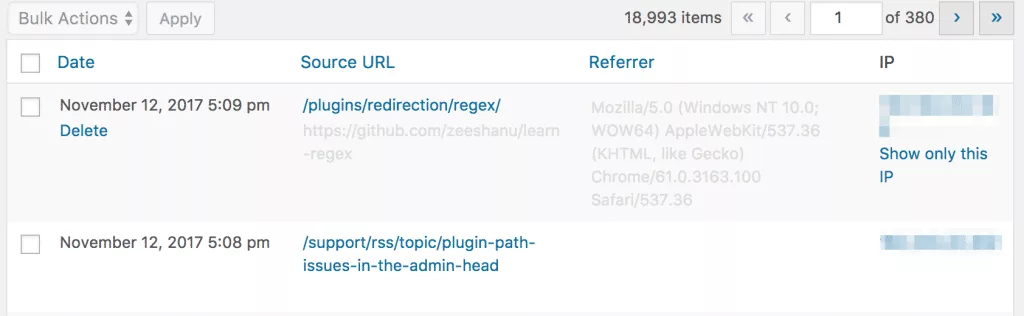
To edit the .htaccess file, you will need to access your website’s file system through FTP or cPanel or using the Htaccess File Editor Plugin.
Once you have access, you can add a 301 redirect code to the file to redirect visitors from the old URL to the new one.
Method 2) Using Plugins for Redirection
Another way to fix 301 errors is by using a redirection plugin. There are several popular redirection plugins available for WordPress, including Redirection Plugin, Yoast SEO, and AIOSEO Plugin.
These plugins allow you to set up 301 redirects for specific pages on your website without having to edit the .htaccess file manually.
Also Read: How To Fix Elementor Custom Upload SVG Not Showing? (Unable To Upload Svg)
Method 3) Fixing Broken Links Manually
If you have a small number of broken links on your website, you can fix them manually by updating the links to the correct URL.
This can be done by accessing the page or post where the broken link is located and updating the link in the editor. However, if you have a large number of broken links, it may be more efficient to use a plugin or a tool to fix them automatically.
Are you Spending hours:
- Managing your WordPress website?
- Troubleshooting Technical difficulties?
- Dealing with plugin Security Issues?
- Website Uptime Monitoring?
- Cleaning Hacked Sites?
Let me take care of your WordPress website, so you can focus on scaling your agency.
Give your clients top-notch VPS Hosting for blazing fast performance, 24×7 security monitoring with autopilot safe plugin updates.
I will help you free up time by managing WordPress websites.
Best Practices for Managing Redirects
When managing redirects on your WordPress website, there are a few best practices to keep in mind to ensure a seamless user experience and maintain your site’s SEO ranking. Here are some tips to help you manage redirects effectively:
1. Planning URL Structure Changes
Before making any changes to your website’s URL structure, it’s important to plan ahead and ensure that all redirects are in place. This will help avoid broken links and 404 errors, which can negatively impact your SEO ranking and user experience.
One way to plan for URL structure changes is to create a spreadsheet or table that lists all of your old URLs and their corresponding new URLs. This will help you keep track of all the redirects you need to create and ensure that they are set up correctly.
Also Read: How To Fix WordPress Automatic Updates Not Working?
2. Maintaining Redirects Over Time
Redirects should be maintained over time to ensure that they continue to function properly. This is especially important if you make changes to your website’s URL structure or move content around.
To maintain redirects, it’s a good idea to periodically check your website for broken links and 404 errors using a tool like Google Search Console. This will help you identify any redirects that need to be updated or fixed.
3. Avoiding Redirect Chains
Redirect chains occur when a URL is redirected multiple times before reaching its final destination. This can slow down page load times and negatively impact your SEO ranking.
To avoid redirect chains, it’s important to use 301 redirects instead of temporary redirects (302 or 307). It’s also a good idea to use a plugin like Redirection to manage your redirects, as this can help you identify and fix any redirect chains that may exist on your website.
By following these best practices, you can effectively manage redirects on your WordPress website and ensure a seamless user experience.
Suggested Reading: Fix Getting Spam Despite Google reCAPTCHA – Stop Wordpress Spam
Remember to plan ahead, maintain redirects over time, and avoid redirect chains to keep your website running smoothly.
I share my Learnings & Case studies via email.
Subscribe to Stay Updated
Frequently Asked Questions
What steps can I take to troubleshoot a 301 moved permanently error in WordPress?
If you are experiencing a 301 moved permanently error in WordPress, there are a few steps you can take to troubleshoot the issue. First, make sure that the URL you are redirecting to is correct and that the redirect is set up properly. You can also check your .htaccess file to ensure that there are no errors in the code. Additionally, you can try clearing your browser cache and cookies to see if that resolves the issue.
How do I set up a 301 redirect in WordPress without using a plugin?
Setting up a 301 redirect in WordPress without using a plugin involves modifying your .htaccess file.
You can do this by adding the following code to the file:
Redirect 301 /old-url/ http://www.yourdomain.com/new-url/
Replace “old-url” with the URL you want to redirect and “new-url” with the URL you want to redirect to. Make sure to save the changes to the .htaccess file.
Why might a 301 redirect implemented via .htaccess not function correctly in WordPress?
There are several reasons why a 301 redirect implemented via .htaccess may not function correctly in WordPress. One common issue is incorrect syntax in the .htaccess file. Another issue may be conflicting directives in the file. Additionally, some WordPress plugins may interfere with .htaccess redirects.
What methods are available to fix redirect errors in WordPress?
There are several methods available to fix redirect errors in WordPress. These include checking for incorrect redirect settings, modifying your .htaccess file, using a plugin such as 301 Redirects or Redirection, and clearing your browser cache and cookies.
How can I use the 301 Redirects WordPress plugin to address redirection issues?
To use the 301 Redirects WordPress plugin to address redirection issues, first install and activate the plugin. Then, navigate to the plugin settings page and enter the URL you want to redirect from and the URL you want to redirect to. Save the changes and the redirect should be in effect.
What does a ‘301 moved permanently from disk cache’ message indicate in WordPress, and how can I resolve it?
A ‘301 moved permanently from disk cache’ message in WordPress indicates that the redirect has been cached on the server. To resolve this issue, you can clear the cache on your server or use a plugin such as WP Fastest Cache to clear the cache.
