You may have come across the issue of missing color and underline font options. This can be frustrating, especially if you’re trying to create visually appealing and functional content.
Fortunately, there are several solutions available that can help you fix this problem and regain access to these vital functionalities.
One possible solution is to switch to the Classic Editor if you’re using Gutenberg. Another option is to install formatting plugins that offer extra features, including color and underlined fonts.
Additionally, it’s important to keep your WordPress and plugins up to date, clear your cache and cookies, and inspect your custom CSS for any errors that may be causing the issue.
By troubleshooting common issues and enhancing the visual appeal and functionality of your WordPress site, you can ensure a smoother and more enjoyable experience for both you and your audience.
Learn: How To Add Copy Code Button To WordPress Code Blocks – Gutenberg
In this article, I’ll provide step-by-step solutions to help you fix the problem of missing color and underline font options, as well as answer some frequently asked questions about this issue.
Table of Contents
Key Takeaways
- Switching to the Classic Editor or installing formatting plugins can help you regain access to missing color and underline font options in WordPress.
- Keeping your WordPress and plugins up to date, clearing your cache and cookies, and inspecting your custom CSS can also help resolve this issue.
- By troubleshooting common issues and enhancing the visual appeal and functionality of your WordPress site, you can ensure a smoother and more enjoyable experience for both you and your audience.
Troubleshooting Common Issues to Fix Missing Color and Underline Font Options in WordPress
Here are some steps that you can take to identify and resolve the issue:
1) Identify the Problem
The first step in troubleshooting missing color and underline font options in WordPress is to identify the problem. This can be done by checking for plugin and theme conflicts, adjusting editor settings and permissions, and inspecting custom CSS.
If you are not sure where to start, you can explore potential plugin conflicts by deactivating all plugins and then reactivating them one by one to see if the problem is resolved.
Also Read: How to change Search Placeholder Text in WordPress [NO PLUGIN]
2) Resolve Plugin and Theme Conflicts
If you have identified a plugin or theme conflict as the cause of the missing color and underline font options, you can resolve the issue by either updating the plugin or theme, or by finding a compatible alternative.
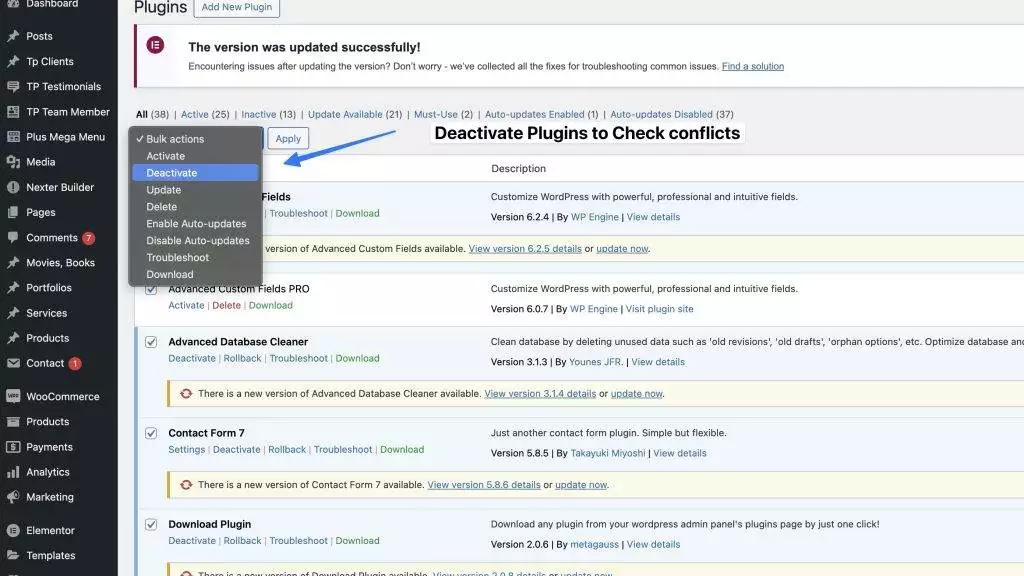
You can also try customizing your theme to include the missing formatting options, or by installing a plugin that provides additional customization options.
Suggested: How To Change Text Content On Page Refresh In Wordpress [NO PLUGINS]
3) Adjust Editor Settings and Permissions
Another common cause of missing color and underline font options in WordPress is insufficient user permissions or an incorrect user role.
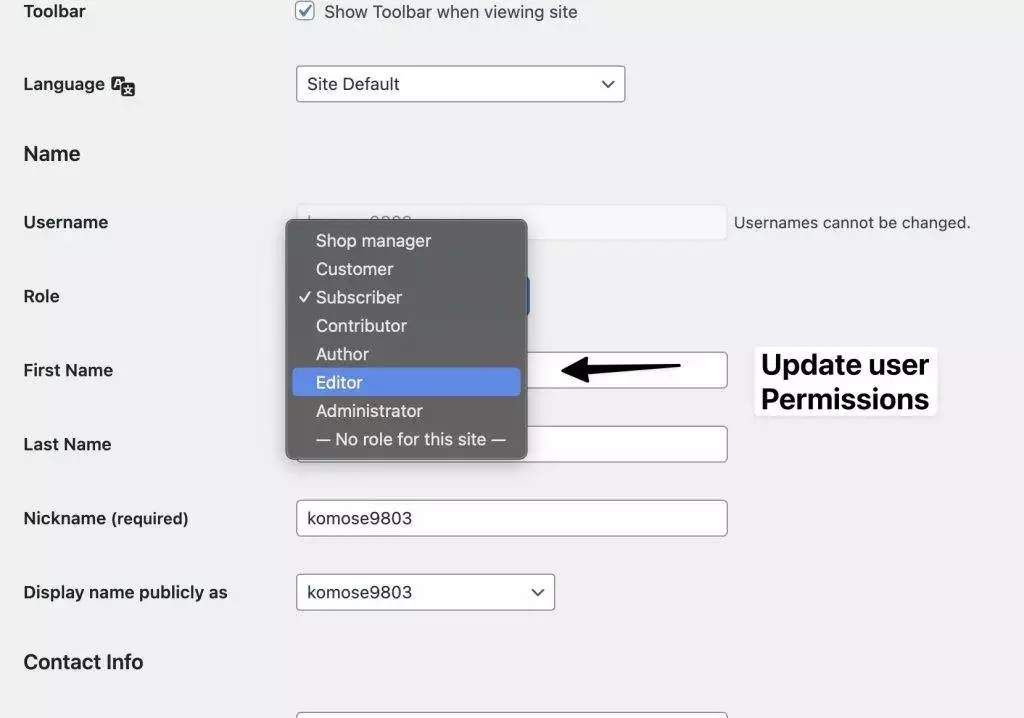
To fix this issue, you can check user permissions and adjust the user’s role to grant access to the formatting options in the editor. You can also switch to the classic editor or block editor to see if this resolves the issue.
I share my Learnings & Case studies via email.
Subscribe to Stay Updated
Frequently Asked Questions
What steps are needed to modify text color within a WordPress post or page?
To modify text color within a WordPress post or page, you can use the built-in color picker tool in the editor. Simply highlight the text you want to modify, click on the “Text color” button in the editor toolbar, and select the color you want to apply.
Can you guide me through changing the header font color on my WordPress site?
To change the header font color on your WordPress site, you can use CSS. First, identify the CSS class or ID for the header element you want to modify. Then, add a CSS rule to your site’s stylesheet that sets the “color” property to the desired color value.
How can I adjust the font color for products in my Woocommerce store?
To adjust the font color for products in your Woocommerce store, you can use the built-in styling options in the Woocommerce settings. Go to “Appearance > Customize > Woocommerce > Product Catalog” and select the “Fonts” tab. From there, you can adjust the font color and other styling options.
Is there a way to customize font styles and colors in WordPress without using a plugin?
Yes, you can customize font styles and colors in WordPress without using a plugin by using CSS. You can add custom CSS rules to your site’s stylesheet that modify the font styles and colors of specific elements on your site.
What are the options for highlighting text with different colors in WordPress?
The options for highlighting text with different colors in WordPress include using the built-in color picker tool in the editor, using CSS to style the text, or using a plugin that adds highlighting functionality.
How do I troubleshoot issues with missing font style options in the WordPress editor?
To troubleshoot issues with missing font style options in the WordPress editor, you can try switching to the Classic Editor, checking user permissions, installing formatting plugins, exploring potential plugin conflicts, updating WordPress and plugins, clearing cache and cookies, inspecting custom CSS, and checking for JavaScript errors.
