I recently discovered a fantastic way to use SMTP email in WordPress Multisite globally for free. By using the Fluent SMTP Plugin, you can add your preferred SMTP connection to the main site of your network, and it will apply to all sites. It’s important to note that you should disable Network Activate and only activate the plugin on the main site.
In my opinion, Zoho Zepto Mail is the best affordable SMTP connection to use with this plugin. It’s easy to set up and offers a reliable service. Once you have your SMTP connection set up, you can configure your email settings in WordPress and start sending emails from your network. Though you can use any SMTP Service like SendGrid, Amazon SES etc, the process remains the same.
This method is a great way to ensure that your emails are delivered successfully and that they don’t end up in the spam folder.
Table of Contents
Setting up SMTP Email in WordPress Multisite
I will guide you through the steps of setting up SMTP email in WordPress Multisite using Fluent SMTP Plugin and Zoho Zepto Mail SMTP Connection.
Installing and Activating Fluent SMTP Plugin
The first step is to install and activate the Fluent SMTP Plugin. This plugin allows you to configure SMTP email settings for your WordPress site. Here’s how you can do it:
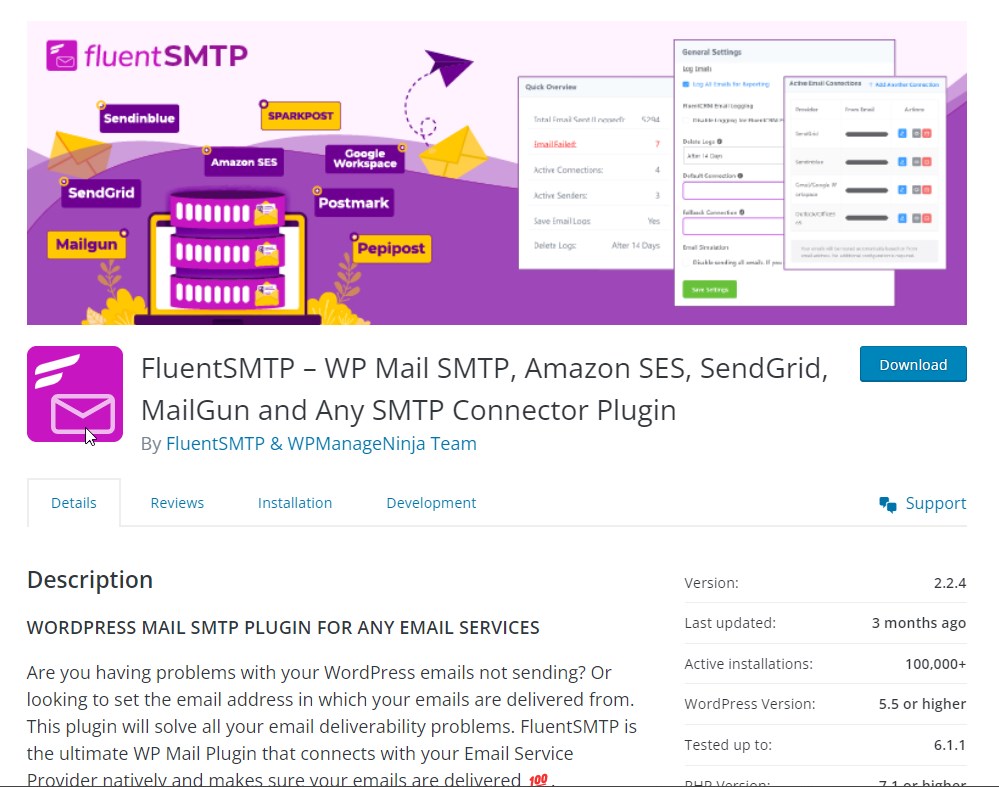
- Log in to your WordPress dashboard.
- Go to Plugins > Add New.
- Search for “Fluent SMTP” and click on “Install Now”.
- Once the installation is complete, click on “Activate”.
Configuring Zoho Zepto Mail SMTP Connection
Now that you have installed and activated the Fluent SMTP Plugin, it’s time to configure your Zoho Zepto Mail SMTP Connection.
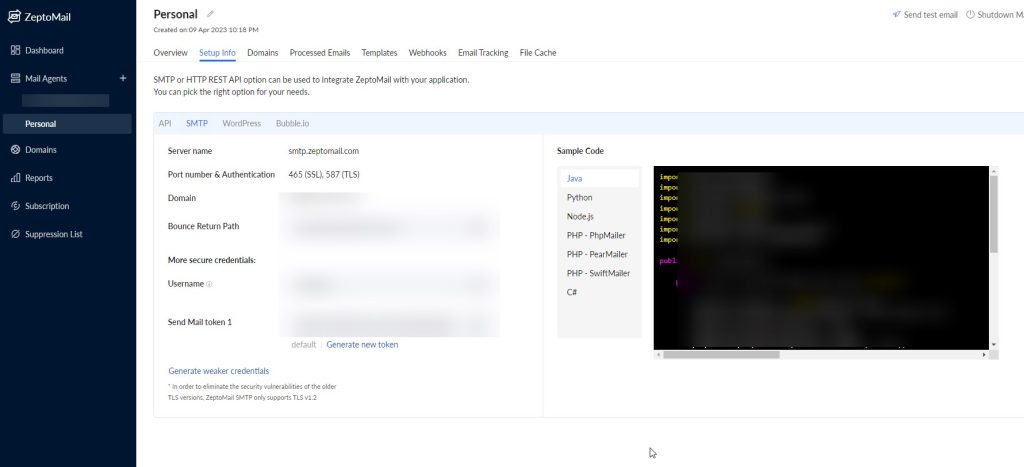
Here’s how:
- Log in to your Zoho Zepto Mail account.
- Click on your Mail Agent and then Setup Info
- Here, open the SMTP Tab where you have your SMTP details. Make a note of these details as you will need them later.
- Now, go back to your WordPress dashboard and click on Fluent SMTP in the left-hand menu under Settings.
- And from Settings click on Add connection, select Other SMTP, as they don’t have a default connection yet.
- In the SMTP Port field, enter the port number provided by Zoho Zepto Mail.
- In the Encryption field, select TLS or SSL, anyone you wish
- In the SMTP Authentication field, select Yes.
- In the SMTP Username field, enter your Zoho Zepto Mail email address.
- In the SMTP Password field, enter your Zoho Zepto Mail password.
- Click on Save Changes to save your SMTP settings.
That’s it! You have successfully configured your Zoho Zepto Mail SMTP Connection in WordPress.
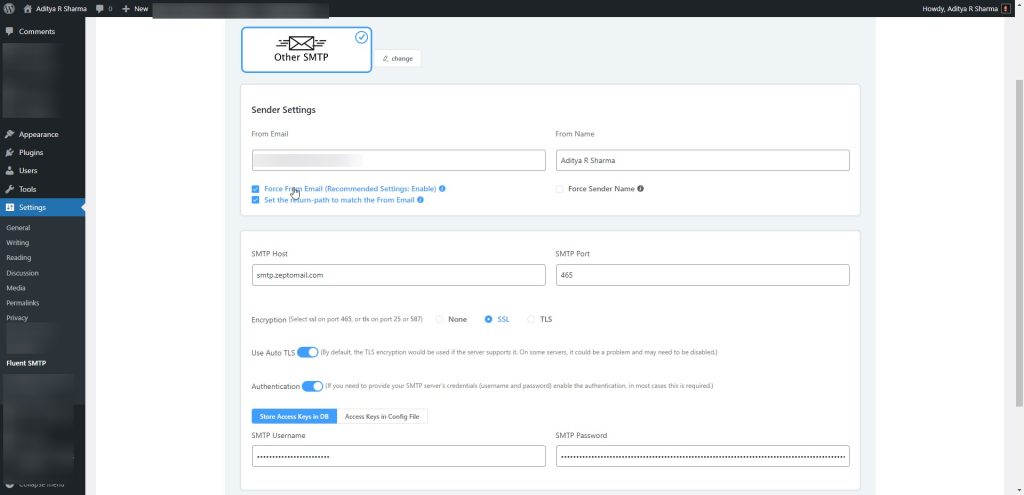
Now, let’s learn How to activate it globally.
Configuring SMTP Email for Main Site of the Network
Once you have configured the Fluent SMTP with Zepto Mail, next follow the below steps.
If you want to stop bad bots from crawling your email address from your site, then check this blog, where I shared my free hack to protect your emails.
Disabling Network Activate
Before we can activate the Fluent SMTP Plugin on the main site, we need to disable Network Activate. To do this, I navigate to the Plugins section of the Network Dashboard and locate the Fluent SMTP Plugin. Then, I click on the Deactivate link under the Network Activate column.

We do this so that other sites in multi-site do not prompt to configure Fluent SMTP, and it remains inactivate in all sites by default. And later, just activate this on the main site of your Multi-site network.
Are you Spending hours:
- Managing your WordPress website?
- Troubleshooting Technical difficulties?
- Dealing with plugin Security Issues?
- Website Uptime Monitoring?
- Cleaning Hacked Sites?
Let me take care of your WordPress website, so you can focus on scaling your agency.
Give your clients top-notch VPS Hosting for blazing fast performance, 24×7 security monitoring with autopilot safe plugin updates.
I will help you free up time by managing WordPress websites.
Activating Fluent SMTP Plugin on Main Site
Now that Network Activate is disabled, I can activate the Fluent SMTP Plugin on the main site. I navigated to the Plugins section of the main site’s Dashboard and located the Fluent SMTP Plugin. Then, I click on the Activate .

Once the plugin is activated, I click on the Settings to check the configured the SMTP connection.
By keeping this active on your main site, if you send emails, they will come from this email address. Do note that if you need a unique email for each SMTP, then you have set up Fluent SMTP on each site individually.
Did you know, you can also send emails in bulk using your Gmail or Google Workplace account for Free using this Google Sheet Script hack, check this blog to learn the full process – It 100% Safe.
Troubleshooting SMTP Email Issues
It can be frustrating when your SMTP email is not sending or is landing in your recipient’s spam folder. So let’s address some common SMTP email issues and provide solutions to help you troubleshoot them.
SMTP Email Not Sending Issue
If your SMTP email is not sending, there could be several reasons for this. Here are some of the most common causes and solutions:
- Incorrect SMTP server settings: Make sure that you have entered the correct SMTP server settings in your email plugin. Double-check the server name, port number, and encryption settings.
- Authentication issues: Some SMTP servers require authentication. Make sure that you have entered the correct username and password for your SMTP server.
- Firewall or antivirus software: Your firewall or antivirus software could be blocking your SMTP connection. Try disabling your firewall or antivirus software temporarily and see if that resolves the issue.
- Email quota exceeded: Check if you have exceeded your email quota. Some SMTP servers limit the number of emails you can send per day.
Email Deliverability Issues
Email deliverability refers to the ability of your email to reach your recipient’s inbox. Here are some common reasons why your emails may not be delivered and what you can do about it:
- Invalid email addresses: Make sure that you are sending emails to valid email addresses. If you send emails to invalid email addresses, your email server may mark your emails as spam.
- Blacklisted IP address: If your IP address is blacklisted, your emails may not be delivered. Check if your IP address is blacklisted and take steps to remove it from the blacklist.
- Email content: Your email content could be triggering spam filters. Avoid using spam trigger words and phrases in your email content.
Spam Folder Issues
If your emails are landing in your recipient’s spam folder, here are some possible reasons and solutions:
- Email content: Your email content could be triggering spam filters. Avoid using spam trigger words and phrases in your email content.
- Sender reputation: If your sender reputation is poor, your emails may be marked as spam. Take steps to improve your sender reputation, such as sending emails only to subscribers who have opted-in.
- Email authentication: Email authentication, such as DKIM and SPF, can help improve email deliverability and reduce the chances of your emails being marked as spam. Make sure that you have set up email authentication correctly.
I share my Learnings & Case studies via email.
Subscribe to Stay Updated
Conclusion
In conclusion, setting up SMTP email in WordPress Multisite globally can be a daunting task, but with the Fluent SMTP Plugin and Zoho Zepto Mail, it’s a breeze. By adding them on the main site of the network, you can ensure that all sites within the network will have access to the same SMTP connection.
Let me know in the comments if you faced any issues, or connect with me, I will help with you the setup.
