I’ve been using Google reCAPTCHA on my WordPress site for a while now, but I still get spam messages. It’s frustrating when you think you’ve taken all the necessary steps to prevent spam, yet it still manages to get through. After doing some research, I found some solutions that have helped me fix the issue.
In this article, I’ll share my experience and provide some tips on how to fix getting spam despite using Google reCAPTCHA.
Table of Contents
What is Google reCAPTCHA?
reCAPTCHA is a security measure designed by Google to prevent bots from submitting spam messages on websites.
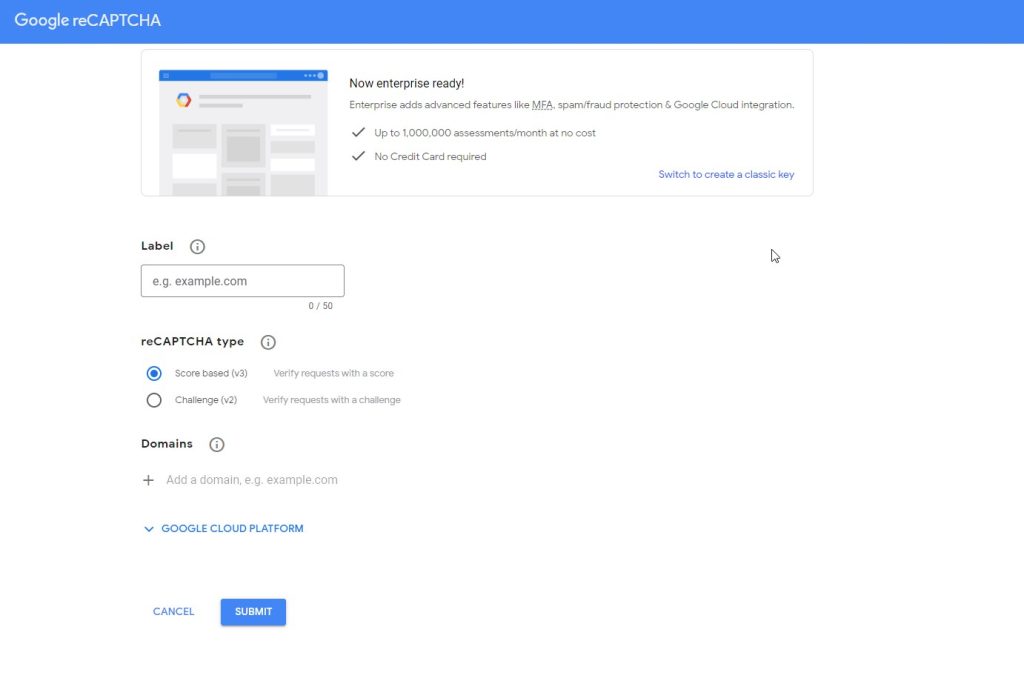
It works by presenting a challenge that only humans can solve, such as identifying images or typing in distorted text. When a user successfully completes the challenge, reCAPTCHA confirms that they are human and not a bot.
Also Read: How To Fix Contact Form 7 Page Refresh After Submit?
Why am I still getting spam?
Despite having reCAPTCHA installed, you may still be receiving spam messages for several reasons. One common cause is that bots are becoming more sophisticated and can bypass reCAPTCHA.
Another reason is that your reCAPTCHA settings may not be configured correctly, or your reCAPTCHA plugin may be outdated.
Common Causes of reCAPTCHA Failure
Here are some common causes of reCAPTCHA failure:
- Incorrect reCAPTCHA settings: Make sure that your reCAPTCHA settings are configured correctly. Check that you have selected the correct reCAPTCHA version and that you have entered the correct site key and secret key.
- Outdated reCAPTCHA plugin: If you are using a reCAPTCHA plugin, make sure that it is up to date. Outdated plugins may not work properly with the latest version of WordPress or reCAPTCHA.
- View settings: Check that your reCAPTCHA is visible on the correct pages and forms. If it is not visible, bots may be able to submit spam messages undetected.
- Bots: As mentioned earlier, bots are becoming more advanced and can bypass reCAPTCHA. Consider using additional security measures, such as Akismet, to block spam messages.
- Akismet settings: If you are using Akismet, make sure that it is configured correctly. Check that you have entered your API key and that it is up to date.
By understanding the common causes of reCAPTCHA failure, you can take steps to fix the problem and prevent spam messages from reaching your inbox.
Troubleshooting reCAPTCHA
As a website owner, you may have installed Google reCAPTCHA on your WordPress site to prevent spam and bots. However, despite having reCAPTCHA, you may still be receiving spam. In this section, I will provide you with some troubleshooting tips to help you fix the issue.
Testing reCAPTCHA on Your Site
Before we start troubleshooting, it’s important to ensure that reCAPTCHA is working correctly on your site.
To do this, follow these steps:
- Go to your website and locate the reCAPTCHA form.
- Fill out the form and submit it.
- You should see a “captcha verification failed” message if reCAPTCHA is not working correctly.
- If you see the “success” message, reCAPTCHA is working correctly.
Troubleshooting Common Issues
If you are still receiving spam despite having reCAPTCHA, here are some common issues that you may encounter and how to fix them:
- Invalid token: If you see an “invalid token” error message, it means that the token used for verification is not valid. Try reloading the page and submitting the form again.
- Conflict with other plugins: If you have other security plugins installed on your site, they may conflict with reCAPTCHA. Try disabling other plugins and see if reCAPTCHA works correctly.
- Data-sitekey error: If you see a “data-sitekey” error message, it means that the site key is not valid. Check your site key and make sure it is correct.
- Redirect issue: If you are experiencing a redirect issue after submitting the form, it may be due to a conflict with other plugins. Try disabling other plugins and see if the issue persists.
Also Read: How To Fix Elementor Custom Upload SVG Not Showing? (Unable To Upload Svg)
Using reCAPTCHA v3
If you are using reCAPTCHA v3, here are some additional troubleshooting tips:
- Verify reCAPTCHA response: Make sure that you are verifying the reCAPTCHA response on the server-side. Failure to do so may result in spam.
- Forms: Make sure that you have added reCAPTCHA to all forms on your site.
- Verification: Make sure that you are verifying the reCAPTCHA response before processing the form data.
Are you Spending hours:
- Managing your WordPress website?
- Troubleshooting Technical difficulties?
- Dealing with plugin Security Issues?
- Website Uptime Monitoring?
- Cleaning Hacked Sites?
Let me take care of your WordPress website, so you can focus on scaling your agency.
Give your clients top-notch VPS Hosting for blazing fast performance, 24×7 security monitoring with autopilot safe plugin updates.
I will help you free up time by managing WordPress websites.
Top Alternatives to Google reCAPTCHA
As I mentioned earlier, reCAPTCHA may not always be the most effective solution to prevent spam on your WordPress website.
Here are a few alternatives to consider:
hCaptcha
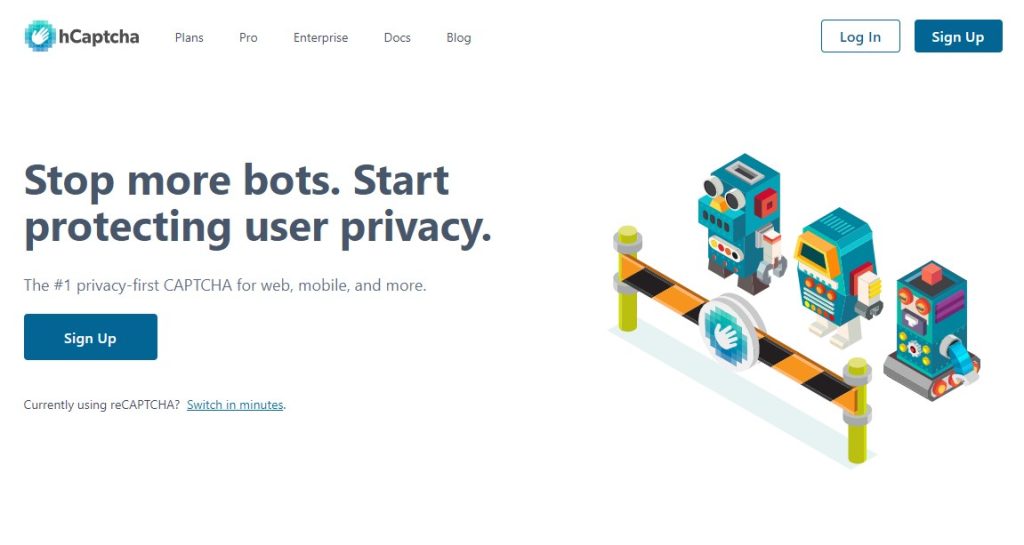
HCaptcha is a free and open-source alternative to Google reCAPTCHA. It is a machine-learning-based CAPTCHA that is developed by Intuition Machines. HCaptcha has been gaining popularity among website owners because it provides better security against bots and spammers. It is also more user-friendly compared to reCAPTCHA.
Suggested Reading: How To Fix 301 Errors in WordPress? (3 Ways)
Cloudflare Turnstile
Certainly! Cloudflare Turnstile is a privacy-focused, user-friendly alternative to reCAPTCHA. It is a smart CAPTCHA solution that can be embedded into any website without sending traffic through Cloudflare. Turnstile confirms visitors are real without the data privacy concerns or awful user experience that traditional CAPTCHAs can cause.
Also Read: How To Fix Contact Form 7 Page Refresh After Submit?
It is easy to use and can be added to various forms on a website, such as login, registration, password reset, comments, and checkout forms.
Personally, i am using this for my site.
I share my Learnings & Case studies via email.
Subscribe to Stay Updated
Conclusion
In this article, I have discussed some of the reasons why you may still be getting spam despite having reCAPTCHA installed on your WordPress site. I have also provided some solutions to help you fix this issue.
It is also important to regularly monitor your site for spam and take action to remove any spam comments or messages that slip through your spam protection measures.
